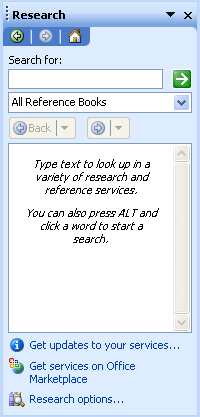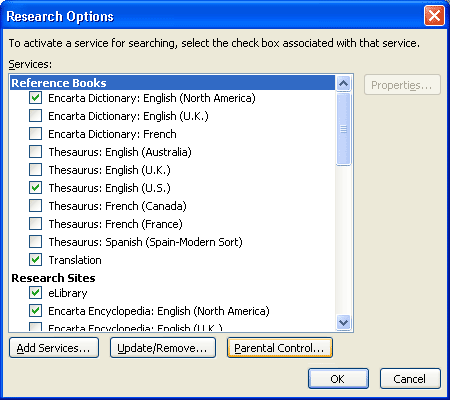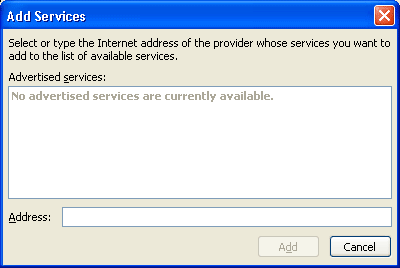Adding Services Through the Office User Interface
To install a research service through the user interface of a Microsoft® Office 2003 application:
- Connect to a provider of research services by using the provider's URL.
In the Research Task Pane (Figure 1), click Research options.
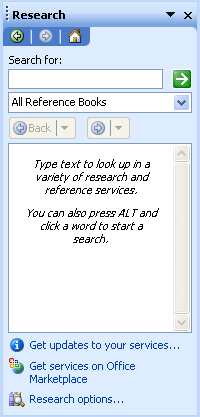
Figure 1. The Research task pane
In the Research Options dialog box (Figure 2), click Add Services.
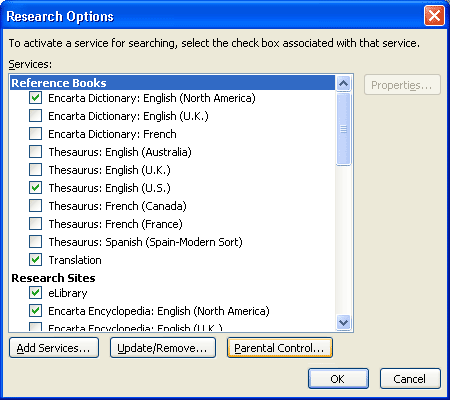
Figure 2. The Research Options dialog box
In the Add Services dialog box (Figure 3), type a URL in the Address box, or select an advertised service from the Advertised services list. Click the Add button and follow the instructions.
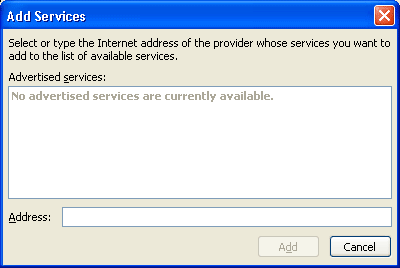
Figure 3. The Add Services dialog box
The list of advertised services is provided by Microsoft's discovery servers. For more information about discovery servers, see Configuring Service Discovery.
- Or, in the Research task pane (Figure 1), click Get services on Office Marketplace, and then select a service from Microsoft's Office Marketplace Web site. Follow the instructions on the site to connect to the provider. For more information about Office Marketplace, see Marketing a Service on Office Marketplace.
- The selected provider sends a list of available services to the client computer.
- The user chooses whether to install the provider and its services. (If the user clicks OK, all of the services selected by the provider are registered on the client computer. However, some services may not be activated and may not appear in the Research task pane. The user can also turn services on and off in the Research Options dialog box to determine which services are available to search in the Research task pane.)
- The provider registers services on the client computer by writing registry settings that point to the provider and its services. These settings (under HKEY_CURRENT_USER) register the services only for the current user. For detailed information about the registry keys created by registering a service, see "Sample Registry Settings" in Deploying Services to Office Users, Registry Settings Overview, Provider Registry Settings, and Service Registry Settings.
Note Administrators can and should incorporate research service installation into their deployment strategy for the company. For more information, see Deploying Services to Office Users.
When a service includes smart tag integration, the service provider incorporates a separate setup process, which appears within a search result in the Research task pane when the user uses the newly installed service for the first time. For more information, see Adding Actions to Query Results.
Important Although we talk about registering a research service, the normal registration process registers a research service provider, along with the research service or services that the provider chooses to register on the user's computer. While the provider (through logic in the Registration method) can programmatically select which services to install, the user does not have an equivalent option in the Research task pane user interface to select or exclude individual services at the time of registration. In some cases, the provider may choose to install services, but not to activate them, by setting their Display setting to "Off." The user can activate or deactivate services at any time, from the Research Options dialog box.
©2003-2004 Microsoft Corporation. All rights reserved.
Permission to copy, display and distribute this document is available at: http://msdn.microsoft.com/library/en-us/odcXMLRef/html/odcXMLRefLegalNotice.asp